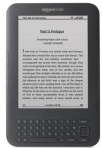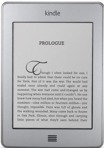Returning a Kindle title through Amazon is pretty easy. The main things to know are where to find the items in the patron's Amazon account, and to know that even when returned, the item will still be listed in the Amazon account until it is also deleted.
Here are some screen shots to help you out:
A) Find Kindle items in the Kindle Library/Manage Your Kindle portion of the patron's account.
B) Identify the title that needs to be returned and access the "Actions" dropdown.
C) Select "Return this book." An additional dialogue box will come up to confirm the return. Simply select "Yes." The screen will refresh, but the title will still show up in the account list (which might be a nice thing for those people who like to keep a reading history). However, the item is returned and will no longer be accessible.
D) If you want to completely remove the title from the list, use the "Actions" dropdown again and select "Delete from library." An additional dialogue box will come up to confirm the deletion. Simply select "Yes." The screen will again refresh, and the title should be gone from the account list.