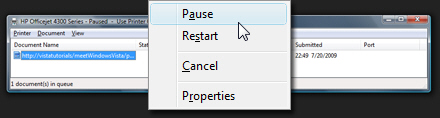Most web browsers, such as Internet Explorer and Mozilla, have built-in pop-up blockers that are part of the browsing security settings. The pop-up blockers are intended to help keep your web browsing experience safer and smoother by stopping pop-up screens from opening. However, the blockers can sometimes stop pop-up screens that we need to use a website properly. In these cases, you will want to be able to either override the pop-up blocker or adjust the pop-up security settings for the website you're using. Browser pop-up blockers may also be supplemented with anti-virus software.
Both the Internet Explorer and Mozilla websites have great FAQs pages about pop-ups and how to adjust settings on and override the built-in browser pop-up blockers. The Mozilla page also has a good section called "Is it a true pop-up window" that discusses why some weird ads and other things that look like pop-ups cannot be blocked by the pop-up blockers. If you're really wanting to know more about the history and inner-workings of pop-ups, Wikipedia, has an entry about pop-up ads that may tell you more than you want to know!
Image from Wikipedia