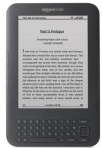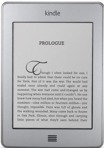1. On your iPad go
to the App store and download the free Zinio app.
** If you opt-in to push notifications for your Zinio
App, you should be sent a notification to your iPad every time one of your
magazine titles has a new issue available. When you click the notification it
should take you to the Zinio app automatically download the title and open the
magazine title for you.
2. Open the Zinio
app after it has downloaded and create a Zinio account
** Remember your email and password
3. Then go to
douglascountylibraries.org
4. Click on the
blue downloadables tab. 
5. Click on Zinio
icon. 
6. Click on 
7. Click on 
8. Type in Douglas
County Library card number and click validate.
9. Enter in the following
information; email, (create) a password and your name.
** Click 
10. A confirmation
email will be sent to your email address. Email confirmation will be sent by
“Your Library”
** Click the confirmation link.
** You will be confirmed as a member.
** If you do not see the email, check your Spam folder.
11. Click the link
to login screen.
12. Enter your email
address and new password and login. "Already a member" will pop-up and route you
to the DCL/Zinio magazines.
13. Click on a
wanted magazine title. A window will open up in a new tab to sign in with your
Zinio account. (This links your DCL Zinio magazines to your Zinio account.)
** Sign in with your Zinio email and password. Your
magazine will be sent to your “DCL Zinio Library” online and to your Zinio
Account. Open your Zinio app to view all of your magazines.
** When you click to download a magazines on DCL’s
Zinio site it will bring you to your “online library” in a different tab. If
you would like to go back to browsing click on previous tab.
** After subscribing to your magazine titles leave the
internet browser and click on your Zinio App. Your library (“Read” button) will
show all of your magazine titles with a little downward pointing arrow in the
middle of the magazine. Click on the magazine to download from the internet.
** Once you have completed the downloading of the
magazines you can read them anytime anywhere; you do not have to be on the
internet.